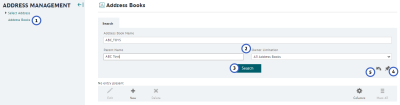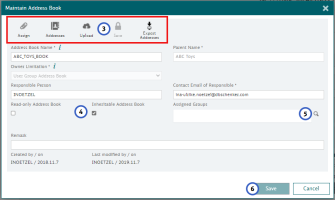Maintain Address Books
Whenever you create a User or a User Group a corresponding User Address Book or User Group Address Book will be created. Usually there will be no need to create Address Books manually.
Search for Address Book
- Open Address Book menu item
In the Address Management eService open Address Book menu item - Enter search criteria
The Parent Name would be the name of the User Group or the User to which the address book belongs.
In the Owner Limitation field you can specify the type of address book you are looking for: User, User Group, DB Schenker, Public. - Click the Search button
- If required, Save your Search
If you want to be able to do a search using the same search criteria more often, click the icon to save your search. Enter a name for your search. The search will be shown below the My Booking entry in the Navigation tree.
icon to save your search. Enter a name for your search. The search will be shown below the My Booking entry in the Navigation tree.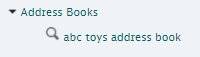
- If required, Reset the Search
If you want to start a new search, you can reset the mask using the icon.
icon.
Edit Address Book
- Select the Address Book you want to edit
- Click the Edit toolbar icon
See table below for all available toolbar icons.
- Use the toolbar to select the action you want to take
See table below for all available toolbar icons.Icon Details 
Use this icon to open the Select Address window.
Here you can Search for Addresses and Maintain Addresses.
Use this icon to upload an Excel containing addresses.
Note that all existing addresses of this address book will be overwritten during the upload, so make sure that addresses you want to keep are included in the upload sheet
Use this icon to save any changes you may have done to the address book. 
Use this button to export addresses from your users / user group’s address book.
An Excel sheet containing all addresses of the address book will be sent to the email address specified in the Maintain Address Book pop-up window (as shown above) - If needed, change Address Book options
You can select if the address book will be Read-Only and if the address book can be inherited to sub-groups of the user group to which the address book belongs. - If needed, assign the Address Book to other groups
You can assign the Address Book to other user groups that are not sub-groups of the user group to which the address book belongs. Use the icon to search for a user group and assign it.
icon to search for a user group and assign it. - Click the Save button