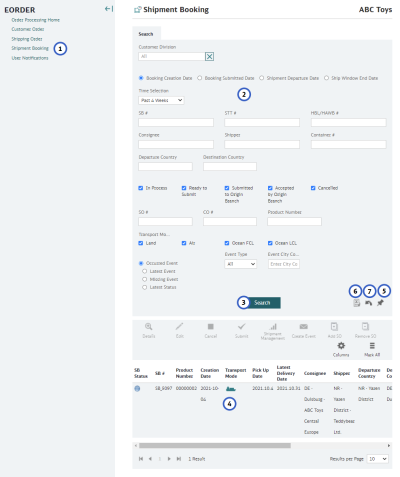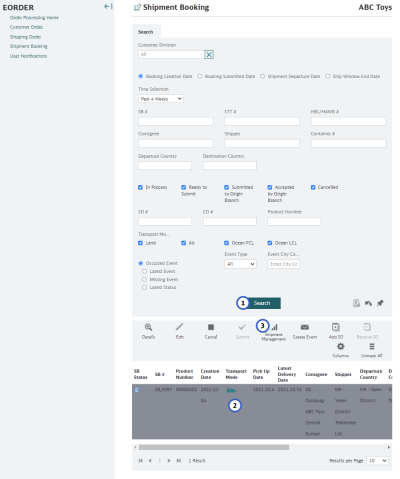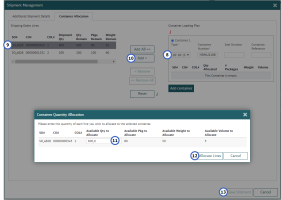Maintain Shipment Bookings
The Shipment Booking Overview screen will offer you different actions depending on the user group to which you belong and the status of the Customer Order. The Shipment Booking Overview screen enable the Schenker Origin Branch or the Schenker Control Tower Teams to enhance Shipping Orders that have been approved by to supplier with additional information such as vessel/flight no., schedule details, ETD, ETA, containers etc.
The Shipment Bookings are then transmitted to the Schenker TMS’s such as ProCarS and TANGO, where they are finalized as airway bills or ocean bills of lading. In this area, the Schenker team can also complete the Container Allocation, which provides details to the customer of which order lines are loaded into which ocean containers.
0.0 Search for a Shipment Booking
- Open Shipment Booking
In the Order Processing (eOrder) eService click on “Shipment Booking”. - Enter Search Criteria
Enter those Search Criteria that will help you to identify the booking you want to work with. - Start Search
When you click the “Search” button, the system will retrieve all bookings that fit the defined criteria. The search results will be shown at the bottom at the screen. - Check results of search
All Bookings that match your search criteria will be displayed at the bottom of the page. The status indicator shows you the status of each Booking:- Green: Accepted by Origin Branch
- Blue: Submitted to Origin Branch
- Yellow / Blue: Ready to Submit
- Yellow: In Progress
- Red Flag: Canceled
If you need more space for the search results, you can collapse the search mask. Use the down arrow at the top of the Search tab to collapse the search mask.
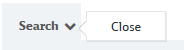
- If needed, save your search
Click the icon, then enter a name for your search and save it. It will be displayed in the menu below the Shipment Booking entry:
icon, then enter a name for your search and save it. It will be displayed in the menu below the Shipment Booking entry: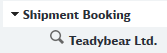
- If needed, export the search results
Click the Excel icon, then select the columns you want to export and click the Export button. An Excel file with the search results will now be available. You can save it or open it directly. - If needed, reset the search mask
Click the icon to start a new search.
icon to start a new search.
0.0 Manage Shipment
- Search for the Shipment Booking you want to manage
See Search for a Shipment Booking for details. - Select the Shipment Booking you want to manage
Select the Shipment Booking you want to work with from the search results. - Start Shipment Management
Click the Shipment Management toolbar icon.
- Select Tracking Method
In the Additional Shipment Details tab, select if you want to track the shipment via the Booking Number or the Bill of Lading, then enter the respective number in the field below. - Enter the Carrier
Start to type in carrier abbreviation. The system will show a list of matching entries. Select the correct entry from the suggestions. - Enter the Equipment Number
Enter the number of the equipment, e.g. the container number. Click the "+" icon to add more containers. - Click the Save button, or continue to Container Allocation for FCL Shipments
If you want to do Container Allocation for this shipment booking, and this is an FCL shipment, open the Container Allocation tab, else click the "Save" button to leave the pop-up window.
- Add Container Type and Number
In the Container Allocation tab, select the container type and enter the container number for each container that belongs to this shipment. - Select the Shipping Order you want to allocate to this container
- Click the "Add" button
This will open the Container Quantity Allocation - Select the quantity you want to allocate to this container
You can allocate quantities of the same shipping order to several containers. - Click the "Allocate Lines" button
- Click the "Save Shipment" icon.