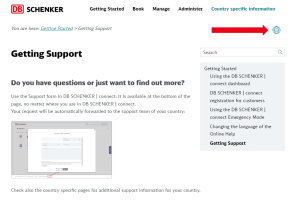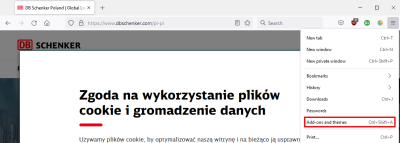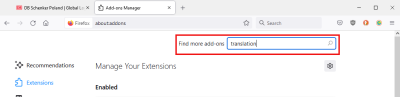Changing the language of the Online Help
Do you want to read the Online Help in a different language?
You can change the language of the online help by clicking on the world icon at the top of a page.
If your language is not among the languages on offer, you can use the automatic translation options of your browser to help you understand the instructions. Note however, that this will only translate the text, the images will remain in English.
If you are unsure how you can get your browser to automatically translate this online help, follow instructions below.
Edge will automatically detect if the page is written in a language that is not listed in your Edge settings.
Click on the translation button marked in red and select the language to which you want to translate. If you do not see the icon at the top you can also start translation with a right-click on the page.
If you want Firefox to translate the content of your browser you must install a translation add-on of your choice using the Add-On Manager.
Open the Add-On Manager.
Then type "translation" into the search field. Select a translation add-on of your choice from the list and check how translation is activated for the selected add-on in the add-on description. Click the "Add to Firefox" button to install it.
By default, Chrome will automatically offer you translation for pages not written in the language(s) you have defined in the browser's language settings. If automatic translation does not work, check in the browser's language settings if translation has been deactivated.
If you want Opera to translate the content of your browser you must install a translation add-on of your choice.
If Safari can translate a web page, it will show little speech bubbles in the search field of the browser. Click on the speech bubbles and choose the language to which you want to translate the page.